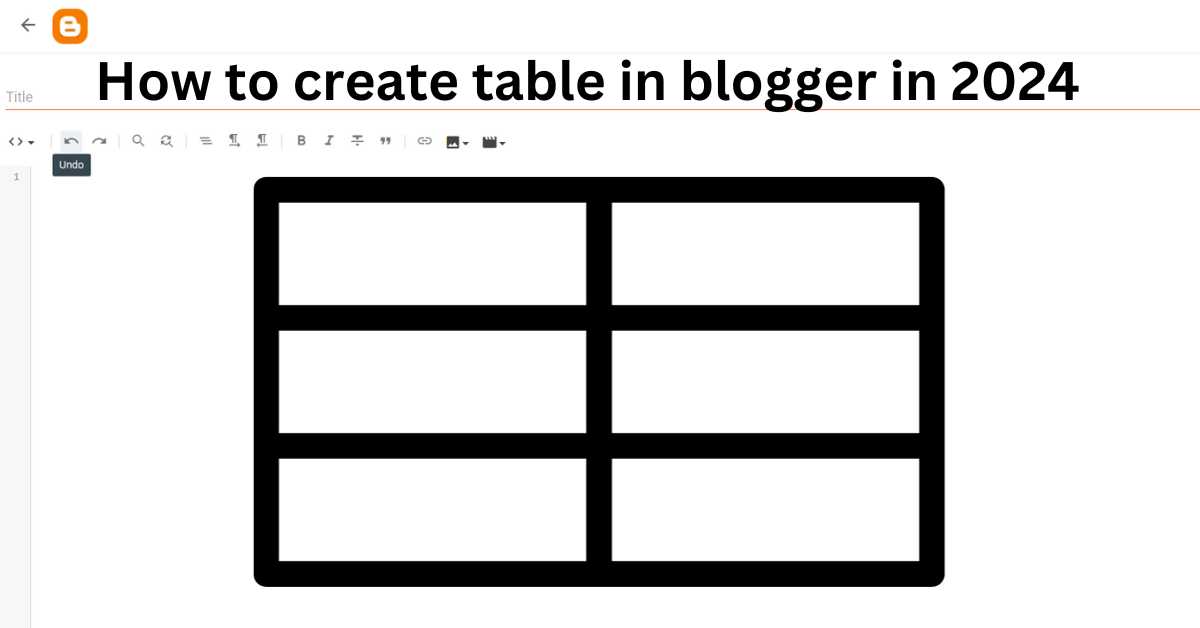How to create table in blogger in 2024, Hello everyone, There isn’t a table creation option in the Blogger editor, so we have to use HTML and CSS to add a table to our blog post. However, you can also quickly construct a table in Blogger without HTML coding if you don’t know how to code in HTML or if you just want to save some time when inserting a table in a post. All you need to insert a table in Blogger is Microsoft Word. Okay, guys, this post will demonstrate how to use Microsoft Word to create tables in Blogger.
Therefore, I’m going to share the simplest way to build a completely adjustable, responsive table inside a blogger post below. You can accomplish this without utilizing HTML codes.
Table of Contents
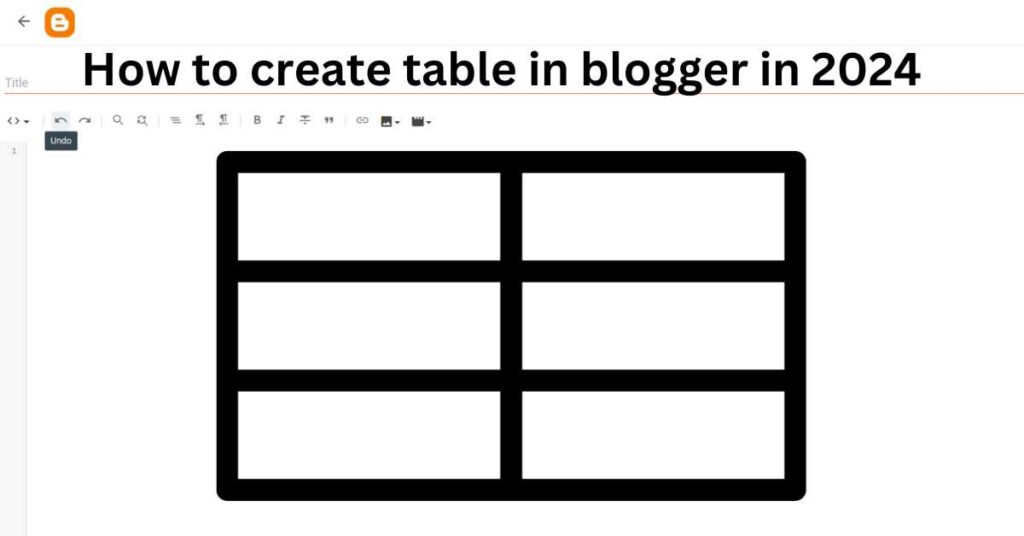
Now let’s get started by adding a responsive table to a blogger post without using HTML or coding.
How to create table in blogger in 2024
To Add a Table to a Blogger Post To add a responsive table to a blogger post without using HTML, use Microsoft Word. Simply follow the step-by-step instructions below to add a table to a blogger post.
How to create table using microsoft word in blogger
The instructions shown below should help you construct a table in Blogger without knowing any code.
Step 1: Create Table in Blogger Post using Microsoft Word
Launch the Microsoft Word application. Any version will work. Making a table for the blogger’s content comes next after launching Microsoft Word. Navigate to Insert >> Table >>. From there, you can choose how many rows and columns you want to show in your table using the table grid. For instance, as the accompanying picture illustrates, you must choose three rows and three columns if you wish to build a 3X3 table.
Step 2: Choose a Table Design template.
Navigate to the “Design” page and choose from the pre-existing styles, or if you are familiar with Microsoft Word, you may design a new one by yourself. However, most of the time you’ll locate a nice table design to use in your blogger article.
Additional customization options include enlarging the distance between rows and columns. Simply drag a line to make it farther apart from another line after that.
Step 3: Adding Content to your Table
Following design modification, your table’s content will begin to populate.
Step 4: Add table to the Blogger Post
After creating a table in Microsoft Word, the next step is to obtain the HTML code needed to incorporate the table into a blogger post. Thus, to accomplish this, just select the entire table and duplicate it by using Ctrl+A.
Once the Microsoft Word table has been copied, go to Blogger and use Ctrl + V to paste the table into the blogger post.
Step 5: Use Blogger Post Editor to customize
With the blogger post editor, this Table will now work flawlessly. Using the blogger editing tools, we can make changes like adjusting the text’s color and size. If you’d want to add extra rows or columns to the table, simply go back to Microsoft Word, right-click, and choose Insert Row or Column. The image below demonstrates how well the Table works with the Blogger post editor.
To complete the procedure, click “Publish” after everything is finished. Congratulations! Your aim of creating a table in a Blogger post without using code has been accomplished. Right now Check out your posts to check whether everything is going well for you. Please share your opinions with us in the comments area.
How to add a responsive table to a Blogger post
Responsive table in blogger: Finally, folks, creating a table for a blogger article using Microsoft Word was very great and may save a ton of time. Here is a brief demonstration of how to add a table to a blogger post using Microsoft Word without the need for HTML.
Here’s a basic table that was made with Microsoft Word and edited in the Blogger post editor. Using this approach, adding a table to Google Blogger is simple. It’s incredibly easy to do and can be completed in a matter of minutes. Take a look at the example HTML tables in Blogger that we made for this instruction below.
| Blog Name | Blog URL | Blog Niche |
| FreeThemePlugins | www.freethemeplugins.com | Website tips, scripts, tutorials, and more |
| Your Name | Your Link | Your Niche |
It’s time to wrap up now. In conclusion, use Microsoft Word to create a table in a blogger post.
We hope that our post on inserting a table in Google Blogger has made it easier for you to understand how to use Microsoft Word to construct tables in Blogger. Please let us know if you know of any more effective techniques to accomplish the same task. Please feel free to ask any questions you may have in the comments.
I will thus do all in my power to resolve any problems pertaining to this insert table in Google Blogger. We are giving out a lot of fantastic scripts.
Explore more of our website; you’ll discover a wealth of helpful information. I appreciate you visiting: For more helpful scripts like these, subscribe via email and bookmark our free theme plugins website.